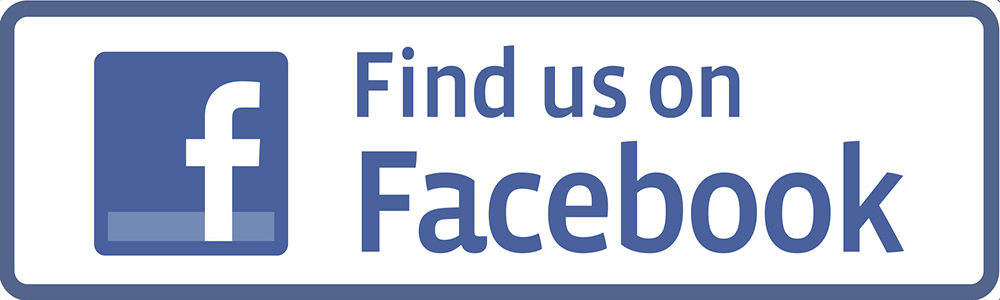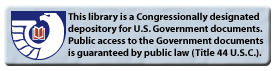Printing and Copying
New printers have recently been acquired by the University. Please see below for specific instructions.Sharp Print Center
St Mary's Online Print Service allows students, faculty, and staff to print most documents to selected printers on campus. Print jobs can be sent from any computer, wireless laptop, or mobile device, from any location on or off campus. There is no need to install any print drivers to use this service; just access the website, upload, and print. Most commonly used file formats are supported, along with page range, duplex printing, and multiple copy options. Printing cost is .0425¢ a page for black and white or .34¢ a page for color; you can add money to your print account via PayPal.Registering your card
Step 1: Tap your card on the St. Mary's University label.
Step 2: Type in your Gateway username and password.
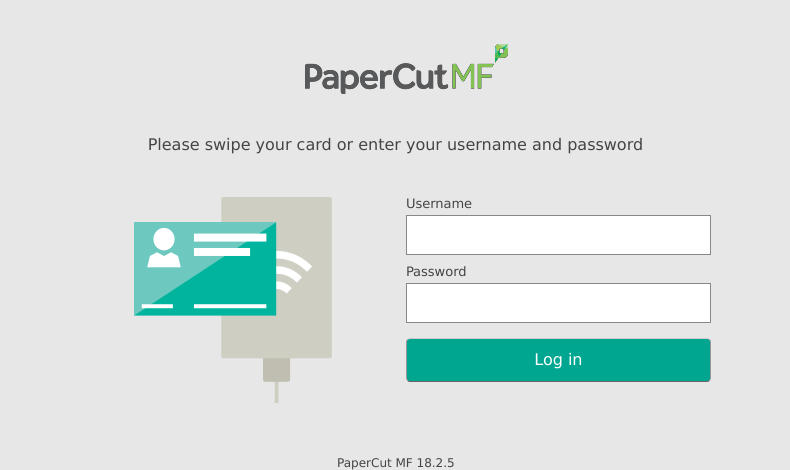
Step 3: Select OK.
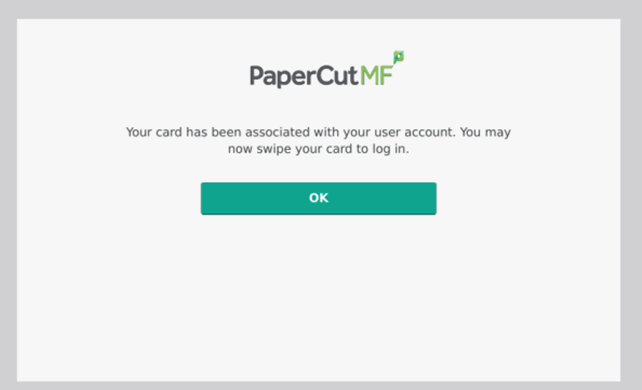
Your card is now registered. You can access any copier with a tap of your card.